Learn how to sign your documents digitally with FormSwift
First, what document do you want to sign?
A. One of FormSwift's Templates (ex. below)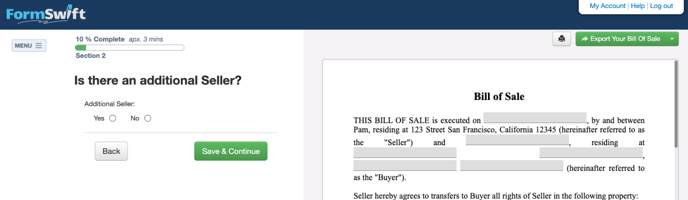
or
B. One that I uploaded myself (ex. below, see section B in this guide)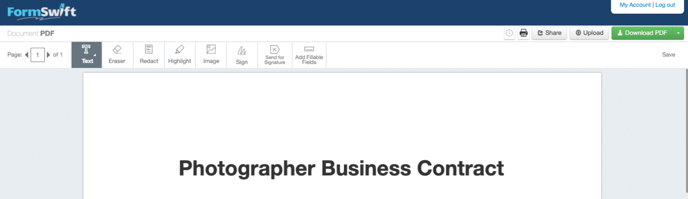
A. Signing One of FormSwift's Templates
Once you reach the signature portion (typically at the end) of the template, you will have the option to select who needs to sign the document.
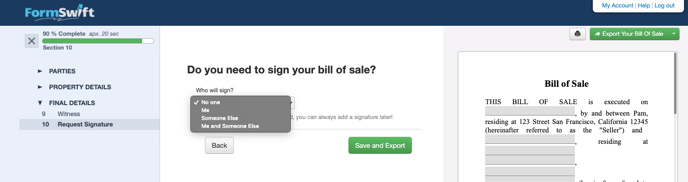
- Click the green "Save and Export" button and you will get brought to a new page
- Click on "Me" if you're the only one who needs to sign
- If you want someone else to sign and don't need to sign yourself, see the guide: How do I request someone else to sign my document? →
- If both you and someone else need to sign, you will need to request the recipient's signature first and then sign yourself
- After successfully completing the steps above, FormSwift will create a copy of your document and open it with our PDF editor. To continue, click on the "Sign" tool (shown below).

- Choose how you'd like to sign, options include:
- Typing in your signature, and FormSwift will use a signature font to create your electronic signature
- Drawing your signature, using your mouse or trackpad/touch screen
- Uploading an image of your signature
- After creating your signature, click the green "Add Signature" button
- Move your signature anywhere on your document and click to paste it
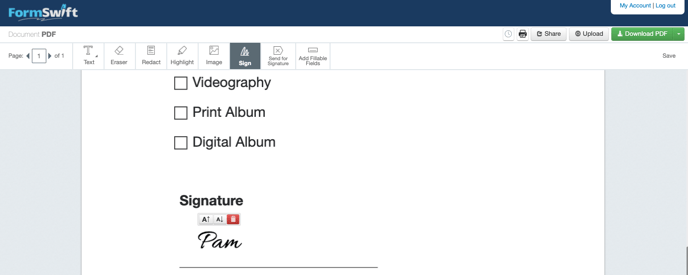
- You can adjust the size of your signature by clicking the first two buttons that are next to the red trash can button
B. Signing Your Document
- Start by clicking the "Sign" button next to your document name in the My Documents tab
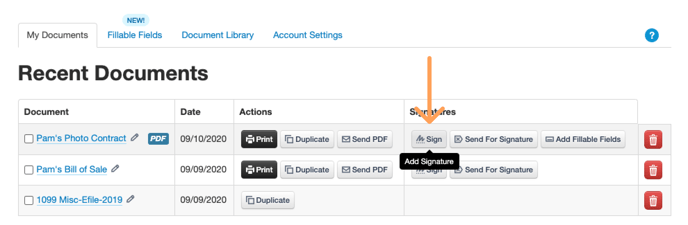
- If your document is already open, you can click on the "Sign" tool if it isn't already selected

- Choose how you'd like to sign, options include:
- Typing in your signature, and FormSwift will use a signature font to create your electronic signature
- Drawing your signature, using your mouse or trackpad/touch screen
- Uploading an image of your signature
- After creating your signature, click the green "Add Signature" button
- Move your signature anywhere on your document and click to paste it
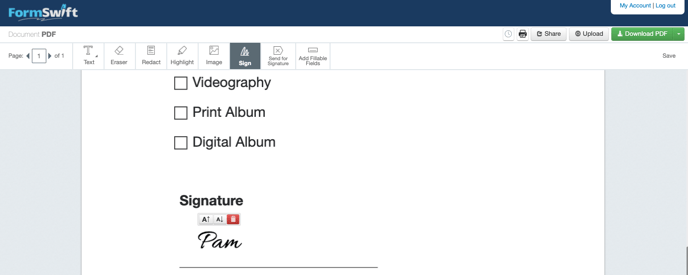
- You can adjust the size of your signature by clicking the first two buttons that are next to the red trash can button
If the above steps have been completed, congratulations you have completed signing your document electronically. Now you might be wondering: How do I request someone else to sign my document? →
