Learn how to request a signature for your documents from a recipient using FormSwift
First, what document do you need signed by someone else?
A. One of FormSwift's Templates (ex. below)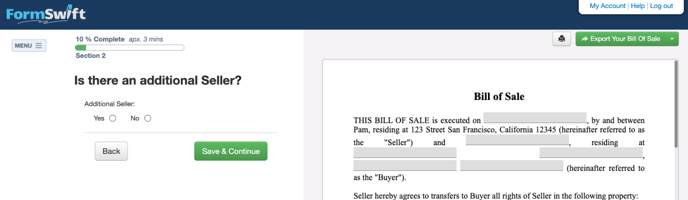 or
or
B. One that I uploaded myself (ex. below, scroll to section B in this guide)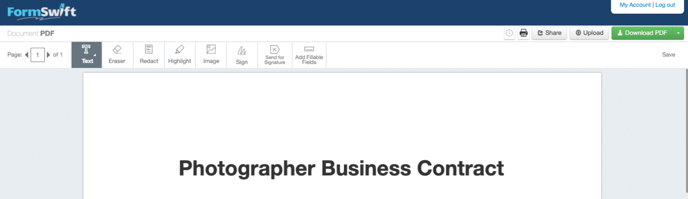
A. Requesting Someone Else to Sign Your FormSwift Template
Once you reach the signature portion (typically at the end) of the template, you will have the option to select who needs to sign the document
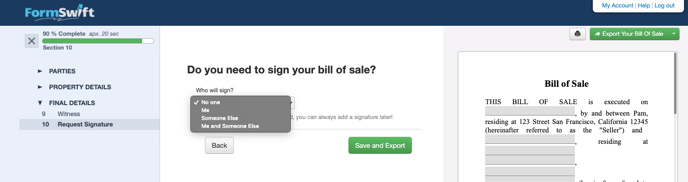
- Click on "Someone Else"
- If you select "Me and Someone Else", your recipient will need to sign before you. Follow the steps below to request their signature. Only after they've signed will you receive an email notification for you to sign.
- If only you need to sign: How do I sign my document? →
- Click the green "Save and Export" button and you will be brought to a new page
- If your document is open, you can click on the "Send for Signature" tool if it isn't already selected
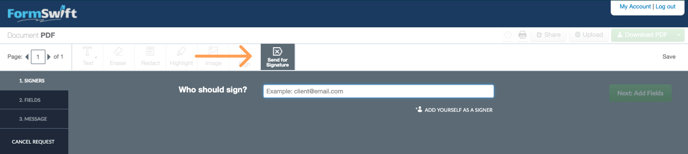
- You'll need to confirm that the document is finalized for signing because you won't be able to make any further changes once it's been signed by the recipient(s)
- Type in your recipient's email address and click the green "Next" button
- Select "Signature" to add a signature field
- To place the signature field, click on the part of your document where you want the signature to appear (typically above the signature line)
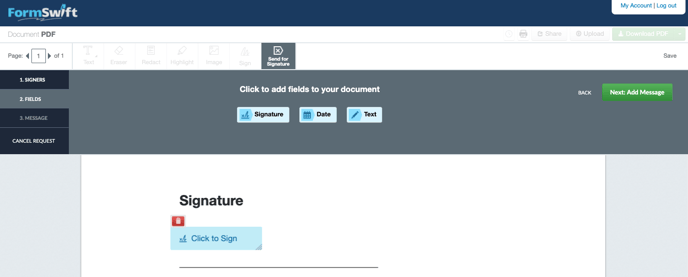
- When you're done adding fields, click the green "Next" button on the right
- You can add a message for your recipient and then click the green "Send Request" button
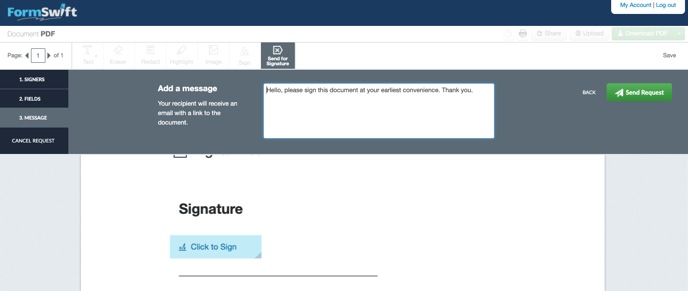
After sending your request, FormSwift will send this document for your recipient to fill and/or sign to complete your document. You will be notified via email once this is completed.
B. Requesting Someone Else to Sign Your Document
- Start by clicking the "Send For Signature" button next to your document name in the My Documents tab
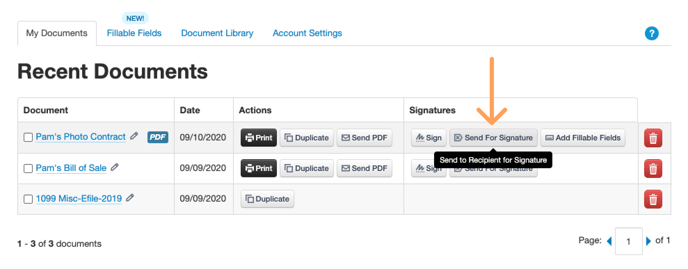
- If your document is open, you can click on the "Send for Signature" tool if it isn't already selected
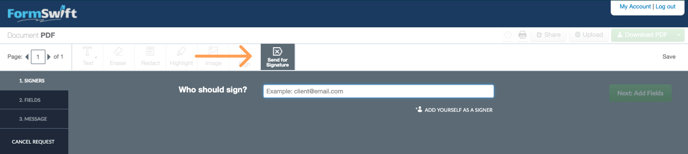
- You'll need to confirm that the document is finalized for signing because you won't be able to make any further changes once it's been signed by the recipient(s)
- Type in your recipient's email address and click the green "Next" button
- Select "Signature" to add a signature field
- To place the signature field, click on the part of your document where you want the signature to appear (typically above the signature line)
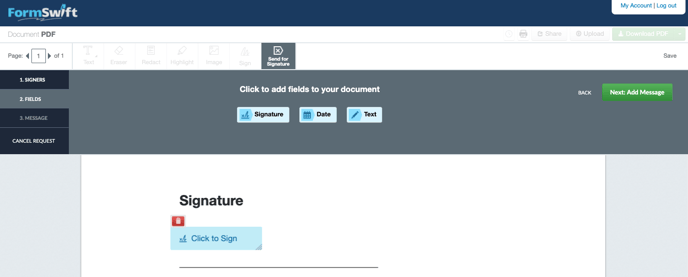
- When you're done adding fields, click the green "Next" button on the right
- You can add a message for your recipient and then click the green "Send Request" button
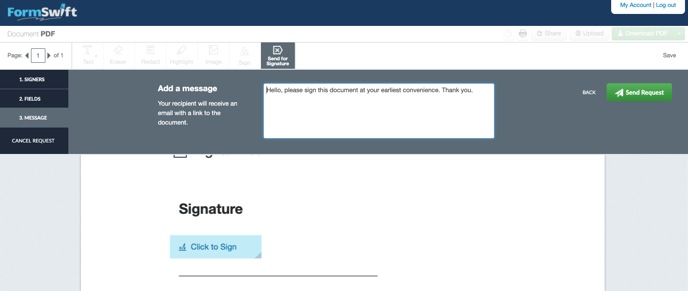
After sending your request, FormSwift will send this document for your recipient to fill and/or sign to complete your document. You will be notified via email once this is completed.
