Learn how to edit the text on your document with FormSwift
First, what type of document are you editing?
A. One of FormSwift's Templates (ex. below)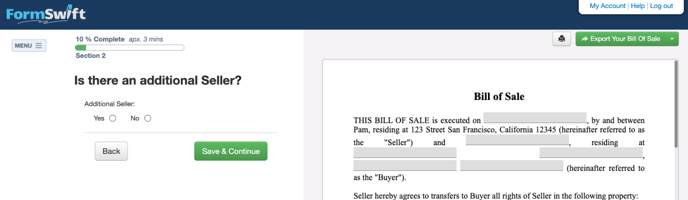
or
B. One I Uploaded Myself (ex. below, see section B in this guide)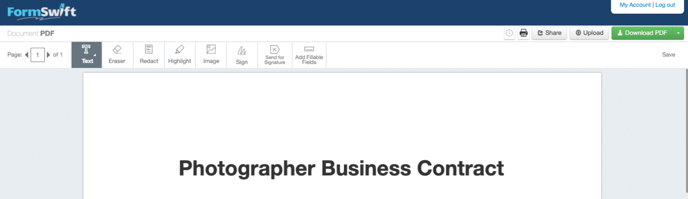
A. Editing Text on One of FormSwift's Templates
- Go to your My Documents tab and click on the name of the document you want to edit
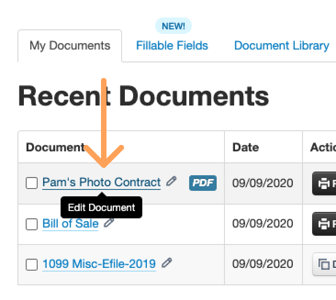
- With the template open, select the menu button on the lefthand side
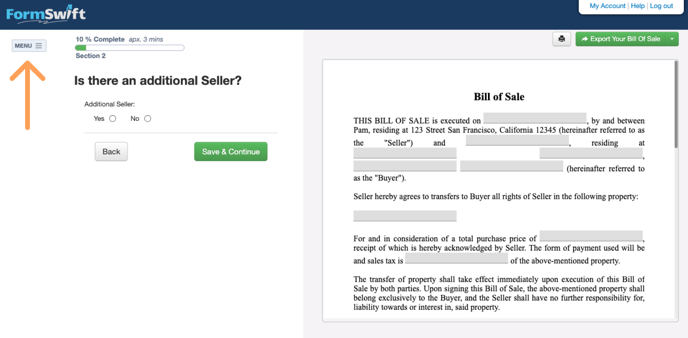
- Find and select the section you would like to edit
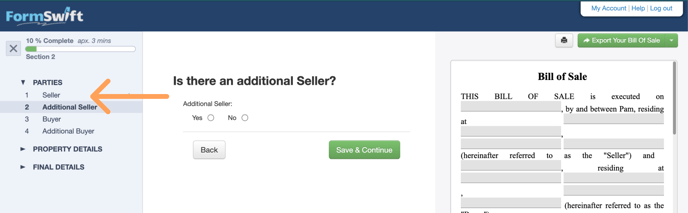
- Click on the field of text and make your changes
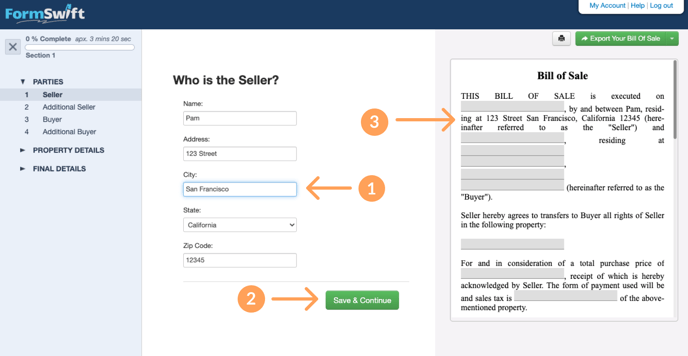
1. Delete the current text and type the new/edited answer
2. Click the green "Save & Continue" button
3. Your new text will now appear in the document preview on the right
To add, delete, or tweak the pre-existing text within the template, you can convert your document into a Word file. Please see the guide: How do I download my document as a word file?
B. Editing Text on a Document I Uploaded Myself
- Go to your My Documents tab and click on the name of the document you want to edit
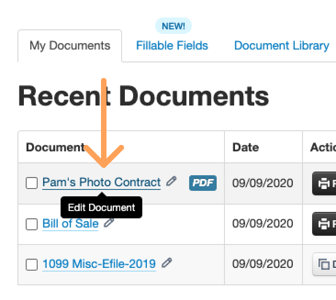
- After you've opened your uploaded document, you'll see a row of tools at the top
Erase the section of text you want to change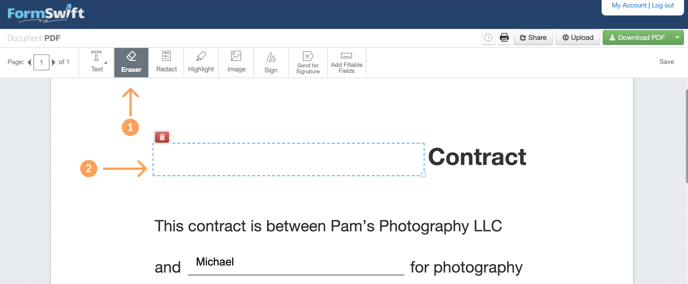
1. Click the "Eraser" tool
2. Select the section you want to erase - Add the updated text over the erased section
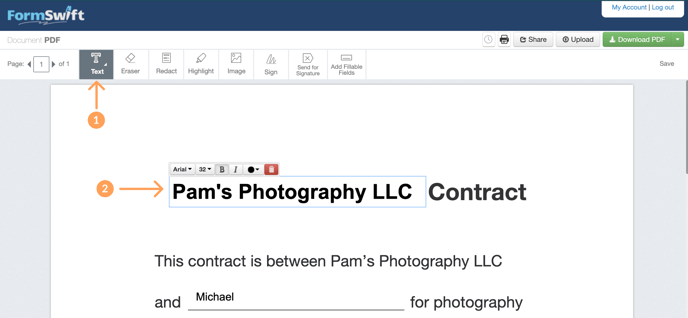
- The edit should look something like the below screen:
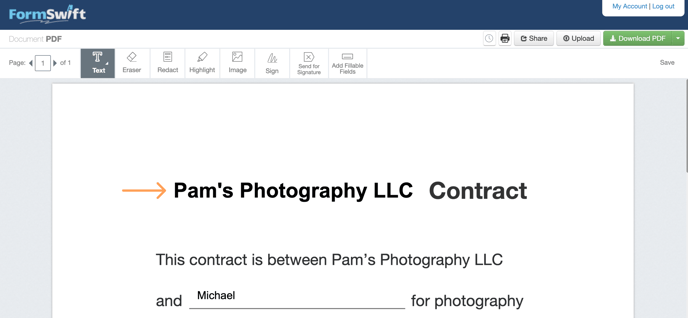
To further edit text on your document, you can convert your document into a Word file. Please see the guide: How do I download my document as a word file?
